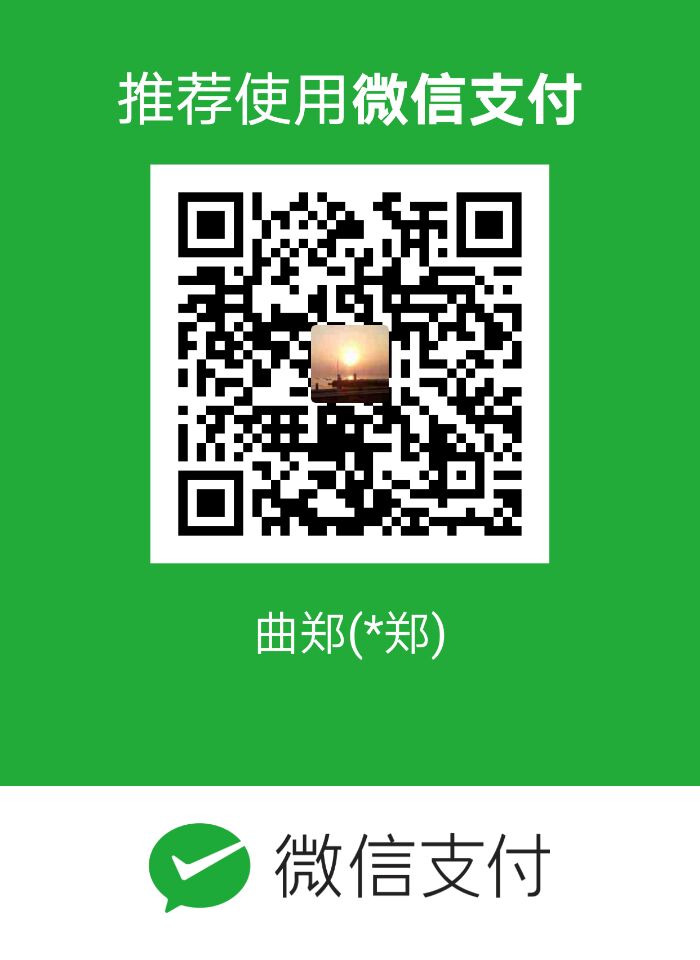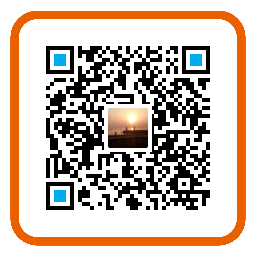前言
上一篇文章我们已经成功的将博客搭建起来。本文将对主题的相关配置以及第三方服务的集成做进一步的介绍。其实Next的文档,已经将配置与服务集成介绍的非常明白。有兴趣的同学可以去查看官方文档,本文将重点介绍本人BLOG使用的第三方服务 。
主题配置
主要的配置文件有两个
- 站点配置文件:根目录下面的_config.yml文件
- 主题配置文件:主题根目录下的_config.yml文件
站点信息
站点信息存放在站点配置文件文件中。
|
|
Next目前支持的语言
| 语言 | 代码 | 示例 |
|---|---|---|
| English | en |
language: en |
| 简体中文 | zh-Hans |
language: zh-Hans |
| Français | fr-FR |
language: fr-FR |
| Português | pt |
language: pt or language: pt-BR |
| 繁體中文 | zh-hk 或者 zh-tw |
language: zh-hk |
| Русский язык | ru |
language: ru |
| Deutsch | de |
language: de |
| 日本語 | ja |
language: ja |
| Indonesian | id |
language: id |
| Korean | ko |
language: ko |
如果想将自己的网站设置为多语言版本可参考如下设置
|
|
菜单
博客的菜单的功能菜单是可以自定义的。菜单的配置在主题配置文件件中。
|
|
系统初始时,只有home、archives、tags,其它菜单需要手动将注释去掉。并增加相应的页面。
tags页面添加
执行下面命令
|
|
打开source\tags目录下的index.md,添加 type参数
|
|
categories页面添加
执行命令
|
|
打开source\categories目录下的index.md,添加 type参数
|
|
about页面添加
执行命令
|
|
菜单图标
menu_icons配置结点可以设置菜单是否带图标。图标使用的FontAwesome字体
|
|
风格
Next 提供了三种风格供选择
|
|
版权信息
版本信息默认是关闭的,可以通过设置enable来打开版本信息。
|
|
插件安装
百度统计
注册百度统计账号
在网站列表中新增网站,填写信息保存后。点击获取代码。将hm.js?后面的ID复制到主题配置文件中
|
|
保存完毕后,可以执行命令,重新生成发布。
|
|
发布成功后,可以到百度统计点击首页代码状态进行测试,测试成功会提示代码安装正确。
Local Search搜索
1 在根目前安装 hexo-generator-searchdb,安装时要使用管理员权限运行命令行工具,切记!!!!!
|
|
2 编辑站点配置文件,添加
|
|
3 编辑主题配置文件,启用本地搜索功能:
|
|
百度分享
百度分享需要修改两个地方,这个地方不要按Next官网的教程来,官网的教程有问题。
网站配置文件任意位置 添加
|
|
主题配置文件
|
|
配置成功后重新生成文件就可以了,但是发布到github后发现分享不显示。百度后了解是因为百度分享不支持https,参考这两篇文章搞定该问题
Gitment 文章评论
添加文章的评论模块,官网提供的几个都得翻墙才能使用。国内的多说、网易云都停止服务了。最终作者选择了Gitment添加评论支持。添加的具体过程参考
为 hexo NexT 添加 Gitment 评论插件
Gitment:使用 GitHub Issues 搭建评论系统
作者花了大概二个小时才将评论模块搭建好。。多参考第一篇文章就可以了,主要是作者对Hexo还不太了解。
打赏功能
1 设置主题配置文件
|
|
2 制作支付图片并上传到主题目录next\source\images文件夹中
3 修改打赏文字,我下载的主题默认的文字是英文的,修改主题目录中的next\layout_macro\reward.swig 文件
|
|
404
在主题目录themes\next\source中创建404.html 内容如下
|
|
总结
折腾了整整一天才将上文的内容搞定,感觉非常的满足。看了一些大神的博客,绝定在对自己的博客进行美化。美化完毕后就不在折腾了。进入技术学习阶段,具体学什么还没想好。但感觉非常好,希望可以一致持续下去。